Find one thing but it open another page and subtotal not header row repeat.So , I try and success .At first page set up and paper size select then click button or macro with in second all page break insert a row where page break then subtotal in this inserted row and last page grand total in two row for confirmation . Last row grand total delete manually If you confirm this two grand total same . For all thing I use Vb code. This Vb code is..
Sub Grand_Total_sub_total()
Dim rng As Range
With Sheets("Sheet1") 'amend as appropriate
Set rng = .Cells(.Rows.Count, "B").End(xlUp).Offset(3).Resize(, 7) 'here use 7 for 7 column sum ("B" is for wich column start Auto sum)
End With
With rng
.FormulaR1C1 = _
"=SUM(R2C:R[-1]C)"
.Font.Bold = True
.Font.Size = 12
End With
With ActiveSheet.UsedRange
.Value = .Value
End With
'------Developed by Md.Shaiful Islam talukder------
Dim ws As Worksheet
Dim pb As Variant
Application.ScreenUpdating = False
Application.Calculation = xlCalculationManual
'Develope by Md.Shaiful Islam Talukder.
Set ws = ThisWorkbook.Worksheets("Sheet1")
ws.Activate
ActiveWindow.View = xlPageBreakPreview
For Each pb In ws.HPageBreaks
Set rng = ws.Range("A" & pb.Location.Row)
If rng.Value <> "" And rng.Offset(-1, 0).Value <> "" Then
rng.Offset(-1, 0).EntireRow.Insert
End If
Next pb
ActiveWindow.View = xlNormalView
Application.ScreenUpdating = True
Application.Calculation = xlCalculationAutomatic
For Each NumRange In _
Selection.SpecialCells(xlConstants, xlNumbers).Areas
For ColCount = 0 To (NumRange.Columns.Count - 1)
SumAddr = NumRange.Offset(0, ColCount). _
Resize(NumRange.Rows.Count, 1).Address(False, False)
NumRange.Offset(NumRange.Rows.Count, ColCount). _
Resize(1, 1).Formula = _
"=SUBTOTAL(9," & SumAddr & ")"
Next ColCount
Next NumRange
With ActiveSheet.UsedRange
.Value = .Value
End With
End Sub
'To use this UDF push Alt+F11 and go Insert>Module and paste in the code. Push Alt+Q and save.
'--------------------Md.Shaiful Islam Talukder---------
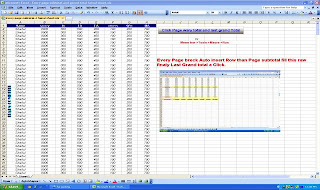
Nice. Very helpful. Thank you Sir
ReplyDeleteThanks'.
DeleteThis has to be one of my favorite posts! And on top of thats its also very helpful topic for newbies. Thanks a lot for informative information!
ReplyDeleteSell House Quick San Antonio
Thanks for your nice comment .
Delete